Payment Card Reader
SERRAM can connect directly to your Card Machine to process and verify debit and credit card payments effortlessly.
Card machines that are supported by SERRAM
Our South African customers can contact sureswipe

Visit their website at:
www.sureswipe.co.za
SERRAM also supports all handpoint devices for our international customers

Our international customers can contact one of the following companies:
Handpoint,
TSYS,
First Data,
vantiv,
BORGUN or
EVO Payments International.
If you already have a card machine and you want to keep using your existing service provider, see
Payment Options on how to process card payments manually.
Setup your Card Machines
Go to SERRAM Manager > Setup > General Configuration > Payment Options.
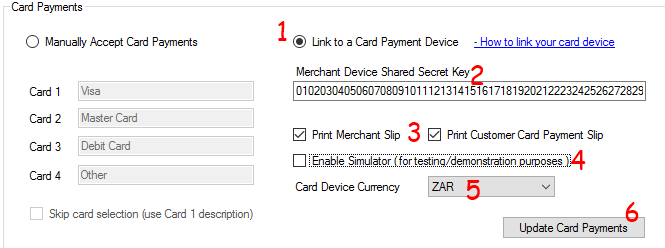
In the Card Payment section, do the following:
- Select 'Link to a Card Payment Device'
- Enter your Shared Secret Key. The Shared Secret key is a key that is unique to your devices. The company that supplied you the devices will give you this key.
- If you want the card payment slips from your device to be printed on your POS point (till) printer you can check these options. Note that these options does not change any settings on your card machine that might also be able to print slips.
- This option is only for testing. If you are thinking of getting a card payment machine and want to see how
it works, check this box and select the simulator when you connect.
See below for more info on how to use the simulator.
- Select your currency
- Click on Update. Remember that if your POS Apps was open, that you need to re-open them for the changes to take affect.
If you want to use the simulator for a demonstration, you have to use the default shared secret key:
0102030405060708091011121314151617181920212223242526272829303132
Connecting a Device
You can connect a device via Bluetooth, USB or Serial. When you do a card payment and no device is connected,
the system will ask you to choose a device. It will search for devices depending on your chosen connection method.
Managing your Card Machine
To connect, disconnect or retrieve the card machine logs, go to the POS Application (SERRAM Retail or SERRAM Restaurant)
and click on File > 'Card Payment Device'.
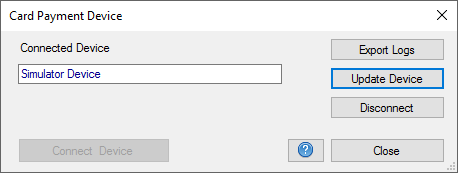
You will be able to connect, disconnect and export logs. Note that the purpose of the logs is to analyze technical problems with the card reader. There are reports for card payment transactions that can be viewed from the Report menu in SERRAM Manager.
You can also update the card payment device. An update might be needed if the software on the card reader needs to be updated.
Using the simulator
You can use the simulator for testing to see how SERRAM will work with the payment device before you get the device.
To use the simulator enable the option in your set up (see 'Set up your card machines' above).
To simulate a payment where the transaction was declined the payment amount must end with a 1 just before the decimal
separator.
For example, if you are using the simulator and your amount is 1231.54 - then simulator will decline the
transaction.
Any other amount that does not have a 1 before the decimal separator will be approved.
Note that these rules only apply when using the simulator and not when using an actual device.