Stock Receiving
To receive stock, open Manager and go to 'Stock and Menu' > 'Stock Receiving'.
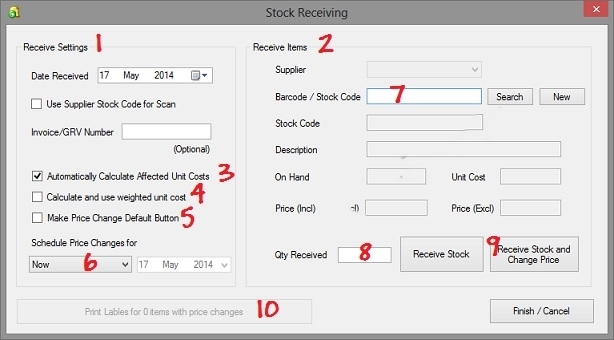
- The 'Receive Settings' are settings that you specify when you begin receiving. It can be changed at any time while you are busy receiving.
- The 'Receive Items' section has been designed to allow you to receive multiple items quickly.
- When you check 'Automatically calculate affected unit costs', you can enter the price paid in the price change screen and it will calculate what the unit cost for each item is.
- When you check 'Calculate and use weighted unit cost', the unit cost will be calculated by taking into account the new unit cost and the old unit cost of the remaining items.
- If most of the items you receive will have price changes, you can make check 'Make Price Change Default button.
- You can specify when the price changes you do will take affect
- You can either scan the barcode of the item you receive or type the item code and press ENTER.
- You can then type the quantity received and press ENTER. If the you have selected the default button to be 'price change' the price change screen will open. Otherwise the focus will go back to the barcode text box to receive the next item.
- If you don't want to use the default for the specific item (price change or not), you can use the buttons instead of using the ENTER key.
- If any price changes where done, you can choose to print new labels for the items that changed.
When you receive compound items or sub items for compound items, all stock counts will be updated (for both the compound item and the sub items).