Restaurant Tables
In the Restaurant module, all sales are linked to tables. Even if you don't have actual tables (example a Take-Away shop), you can still use tables to keep multiple orders open. This can be useful if you take telephone orders and need to keep the order for a while.
You can switch between tables and keep on adding to orders. You can add as many tables as you need. To add a table, go to Manager > Restaurant Setup > Tables.
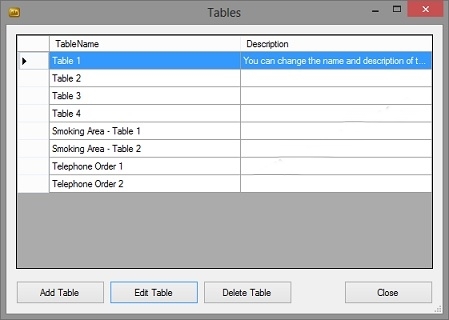
The description is optional. The Table Name will be seen by the cashier/waiter when selecting a table. The table name can also be (optionally) printed on the till slips and order slips.
In the SERRAM Restaurant, when a cashier/waiter click on the 'Select Table' button, the following screen will be displayed.
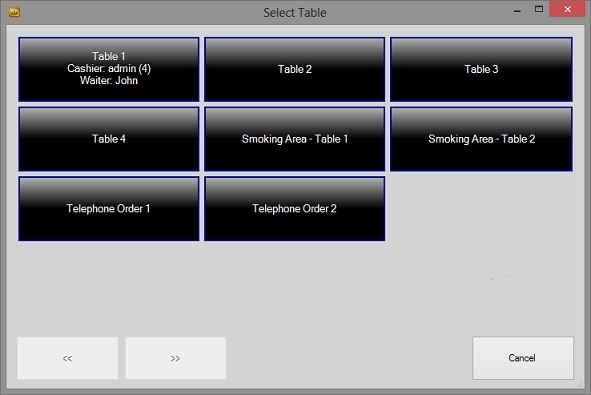
Not only the Table names will be displayed, but it will also show which tables has already been allocated to a cashier and Waiter. Tables with only the table name is available.
A table is cleared when a sale is completed or when a sale is voided. To void a sale, click on 'Sale Options' > 'Void Sale and Clear Table'.
You can change the allocated waiter of a table. Select the table and in 'Sale Options', click on 'Change Waiter'.
To move a sale from one table to another, select the table/sale, click on 'Sale Options' and then 'Change Table'. All the items for the order and the waiter will be moved to the new table.