Update Branches
The branch module allows you to roll out changes to the various branches remotely.
With the current version branches can be updated remotely with the following (more items will be added in upcoming versions):
- Product setup (stock) including prices, multi-tier prices, compound items (products with sub items), variants, categories and departments.
- Print Design for all till slips
To update a specific branch, select the branch in the Branch Module and click on 'Update Branches' > 'Update Selected Branch'.
To update all branches, in the Branch Module click on 'Update Branches' > 'Update All Branches'.
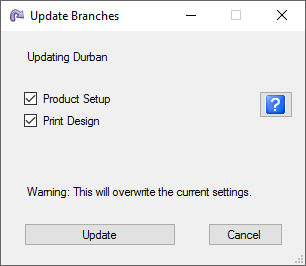
The update information will be sent to the various branches.
Important: Make sure to
enable daily automatic updates
at all branches.
Note the following regarding each update option:
Product Update
Product setup and prices that needs to be rolled out to branches can be done at the head office using SERRAM Manager
(see
product setup).
A product update will add products that are not at the branch and update ones that is already in the system at the branch.
The update will not overwrite stock quantities at the branch. The update will not remove products at the branch that is not
at the head office to allow each branch to also have products that is unique to the specific branch.
The organization will need to use unique stock codes or unique barcodes across all branches. The system will first attempt
to find a product using the stock code and then the barcode. If an item is found, it will be updated. If it is not found,
it will be added.
Print Design Update
Print design that needs to be rolled out to branches can be done at the head office using SERRAM Manager
(see
print design).
The print design update will overwrite ALL till slip print design at each branch. After a print design update is done,
each branch might need to make some changes to the slips to cater for branch specific information like a branch name or address.
At the branch
The branch will be updated the next time a 'Receive Branch Updates' are done. This will happen automatically when SERRAM Manager
is started (if
selected in setup).
The user at the branch can also receive the update at any time - from SERRAM Manager select Branch > 'Receive Branch Updates'.