Restaurant Stock Item (Menu Item)
A stock item can be any item that you sell (any item on your menu) but it can also be ingredients needed to make those items.
To add a stock item, go to Manager > Stock > Stock Maintenance > 'Add Stock Item'.
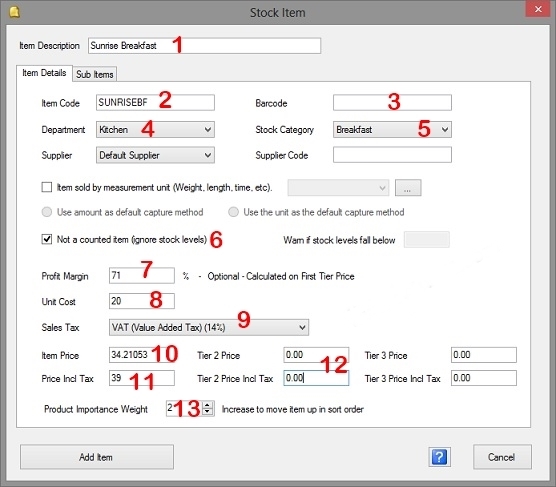
- The Item Description is required. The description will be displayed in the POS screen and will be printed on the slips.
- The Item Code can be a shorter version of the description. It is advisable to keep these codes unique but it is not required for the codes to be unique. You need to enter either a item code or a barcode.
- If you entered a Item Code the barcode is optional. You can use the barcode if it is an item that will be scanned.
- Select the department. If the department printer is set up, this item will be included in the order slip for the selected department. Examples of departments will be Kitchen, Bar, etc
- It is important to select the correct category as the item will be grouped under this category in the POS screen. Categories are setup in Manager under the Main Setup section. For ingredients you can set up an ingredient category and in the category setup select that the category should not be included in the Restaurant Module (not displayed).
- If you don't want to set up ingredients or track the stock levels for the specific item, you can select this option
- The profit margin is calculated from the unit cost and the price of the item. You can enter the profit margin so that the rest of the price can be calculated or the profit margin will be calculated when you enter the unit cost and the price.
- The unit cost is what it will cost you to purchase or make the item.
- You can select the tax option. Tax options can be added in Tax Setup.
- You can enter the price excluding tax. The price including will be calculated.
- You can enter the price including tax. The price excluding tax will be calculated.
- You can set up second and third tier prices for things like 'Happy Hour'. The name of the tier prices can be changed in System Setup.
- Items are sorted alphabetically.To move an item up in to sort list you can give it a importance weight. For example, you could give all the items you want on the first page a weight of 2 and the items you want on the second page a weight of 1
If you use measured items (weight/time/etc) see
Measured Items
If you use scale generated barcodes, please see
Scale Barcodes
Compound Items
You can set up items that consists of sub items (compound items).
An example would be a Bottle of Wine. You can create a 'Glass or Red Wine' stock item. You can then also create a 'Bottle of Red Wine' as a stock item that have 3 glasses of red wine as sub items. You can then receive bottles as red wine in stock receiving and then sell the wine per glass or per bottle. The system will keep track of how much wine should be left.
Another example would be a menu item like 'Sunrise Breakfast'. For sub items you can specify ingredients like '2 eggs', 2 slices of bread and 40g of bacon.
The ingredients can be part of a category called Ingredients (or whatever you want) and you can set that category up to not be displayed in the POS screen.
To add the sub items, simply go to the sub item tab of Stock Item.
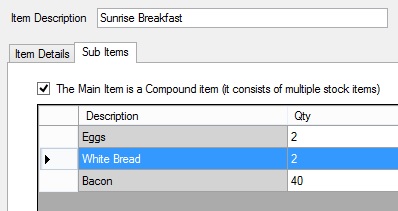
Check 'The Main Item is a Compound Item ...'. and add the items you want to include. Edit the quantity in the grid.
If you set up an item like this, it will keep track of how much of each ingredient is left.
Note that this is optional. You can simply just set up an item without needing to specify the ingredients.