Printing Barcode Labels
SERRAM can print two types of labels:
- Product Labels – The barcode labels on the products.
- Shelf Labels – Labels for you shelves to display the prices. With these labels you can optionally print an up or down arrow so that the customers will know if it’s displaying the price for the products above or below.
Both labels are printed (optional for shelf labels) with an EAN-13 and EAN-8 barcode (system will automatically use the correct one. More barcodes will be added soon. To print labels, open Manager and to go Tools > Print Labels.
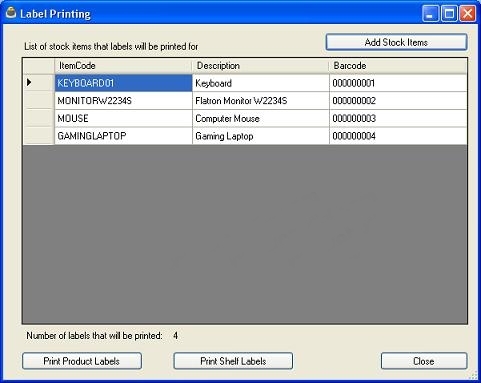
Click on ‘Add Stock Items’ and select the stock items that you want to print labels for. You can select multiple stock items. Use your mouse click and [CTRL] to select individual items or mouse click and [SHIFT] to select ranges. Click on ‘Select Stock’.
A list of items that will be printed will be displayed. You can add additional items if needed.
Click on ‘Print Product Labels’ or ‘Print Shelf Labels’ depending on what labels you need.
To configure how your labels are printed, go to Manager > Retail Setup > Retail Configuration and click on the label setup.
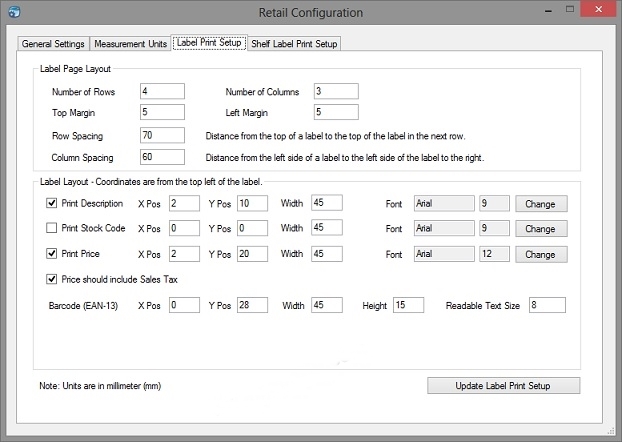
With the page layout section, the coordinates are from the top left corner of the page. With the label layout, the coordinates are from the top left corner of the label.