Unable to connect a till
If you want to add a computer to your current SERRAM System, then follow the
instructions on how to add an additional PC
If you are still unable to connect the additional PC, mare sure you don't have
network connection problems.
If you did follow the instructions, but you are still unable to connect the new PC, then it is usually one of the problems below:
Possible Problem #1: The SERRAM Wizard did not install the server.
The SERRAM Wizard will install SQL Server with all the correct settings to easily enable connections from other computers. If someone chose to use an existing SQL Server installation and changed some of the default settings in the SERRAM Database Setup Wizard, then the same settings needs to be chosen when connecting another PC.
If that was the case, you will need to contact the person that did the first install to find out what connection settings was used. If it is not possible, contact SERRAM Support for help.
Possible Problem #2: Connecting to an older installation
Older versions of SERRAM used the default instance of SQL Server (newer versions uses a SERRAM Instance). If you are adding a computer to a system that was installed with an older version of SERRAM, you could try the following:
Open the 'SERRAM Database Setup Wizard' on the new till (All apps > SERRAM > SERRAM Database Setup).
Select 'Additional Install' and enter the computer name of the server (where the SERRAM database is).
Click on 'Next',
On the next screen check the box that says 'The Wizard did not install SQL Server' (even if it did).
Remove the \SERRAM at the back of the Server name.
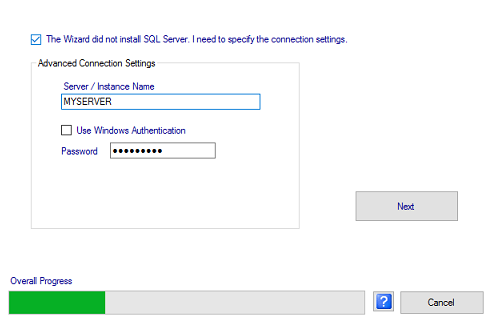
DO NOT CHANGE THE PASSWORD or anything else. Just click on Next. The wizard will continue and test the connection.
Possible Problem #3: The default SQL Server Port is not available
If you followed all the instructions on this page and you are still unable to connect, then the problem is probably with the port number. SQL Server uses the TCP port 1433 for connections. Sometimes that port number is not available and you need to change it.
Follow these instructions on how to change the SQL Port number.