Retail - Quick Start Guide
To get started with the Retail Module you can follow the instructions below.
Step 1: Add a stock item to sell
Open SERRAM Manager, and log in.
If you haven't changed your password yet, your username is 'admin' and your password is 'password'.
Click on 'Stock and Menu Items' in the Toolbar and then 'Stock and Menu Items'.
Click on 'Add Stock Item'.
- Add a description: 'Test Item'.
- Add a item code 'TESTITEM'.
- Add a Price including tax
- Click on 'Add'
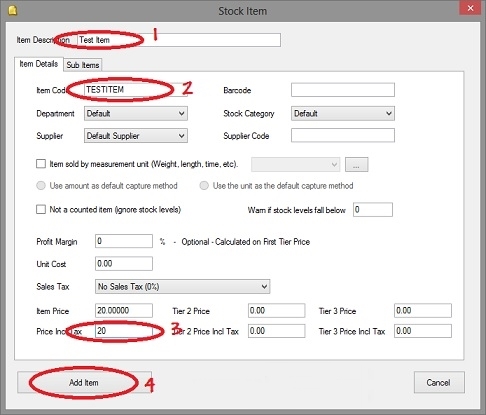
That's it! Your first item is ready to sell.
Step 2: Do your first sale
Open SERRAM Retail. You can leave Manager open if you want, but it is not needed for Manager to be open (running).
Click on 'Log In' and log in with the same username and password.
An item can either be scanned or you can type the Item Code (Stock Code) or the Description or any part of the description. As we haven't entered a barcode, we will need to type either the item code or the description. Type the item code 'TESTITEM' and press ENTER.
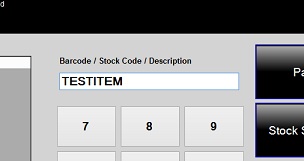
The item will be added to the sale.
If you want, you can increase the quantity of the item by pressing the UP ARROW key the number of times you want to increase it and then press ENTER again.
To complete the sale, you can click on the PAY button or you can press F5.
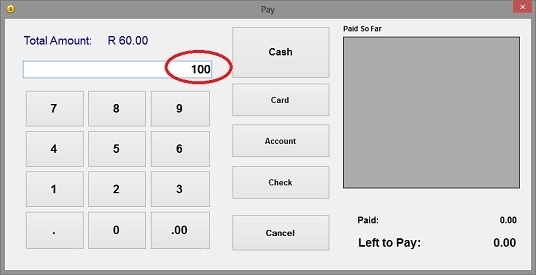
Type the amount and press ENTER. If your electronic cash drawer is set up, it will now open.
The change amount will be displayed on the main screen (top right).