Customers and Accounts
To add a customer, go to Customers in the Menu from SERRAM Manager and click on 'Add Customer'.
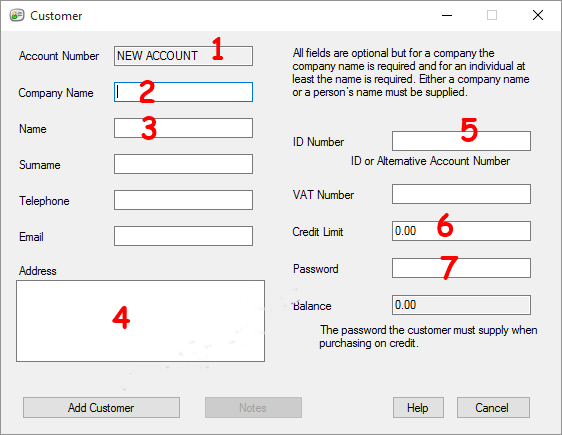
Note: You need to enter a 'Company Name' or a 'Name', all other fields are optional.
- The account number will be allocated by SERRAM. If you need to use your own account number you can use the ID Number field to allocate an external account number.
- If it is a company, you can enter the company name. If it is an individual, you can leave this field empty.
- This field is only optional if this is a company and you entered a company name. If it is a company, you can enter the contact person's name in this field. If this is an individual then this field is not optional and will be the person's name.
- The address is optional. It can be multiple lines. The address can also be printed on the customer statement.
- The limit that you want to allow this customer to buy on credit.
- Optional - you can add a password if you want the customer to give a password when purchasing using his account.
Account payments can be done from the POS application and the customer can purchase on account. When a customer purchase on account, the 'Account Payment' till slip will be printed where the customer can sign for the purchase. The account payment slip can be changed in
Print Design
To view the customer account or to print a Customer Statement go to Manager > Customers > Customer Statements.
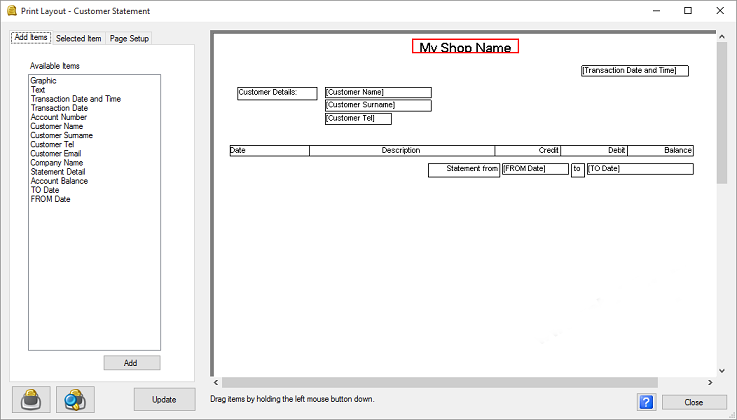
The customer statement layout can easily be changed and more fields added by using drap and drop functionality in the
Print Design Tool.